How do I update my profile?
The My Profile page allows you to:
- Update your details
- Upload an image of yourself
- Tell people about yourself
- View and change your accessibility settings
- Change your password
Update your details
You can update your details such as your name, location, and email address.
- Make sure you are signed in.
- Go to your navigation menu.
The main navigation menu is to your left. - Click on your display name.
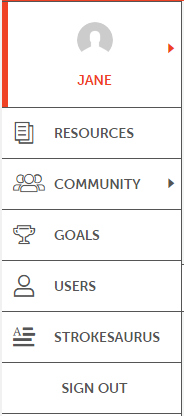
- Your navigation menu will appear.
- Click on Edit my Profile.
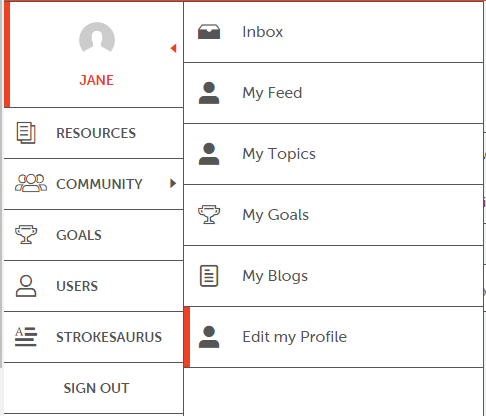
- You are now at the Edit my Profile page.
- Click on the box for the detail you want to change.
- Type the new detail or select from the drop down list.
- Scroll down to the bottom of the page.
- Click the Save button when done.
![]()
Update image
You can add an image to your profile that will be displayed whenever you make a post or comment throughout EnableMe.
- Make sure you are signed in.
- Go to Edit my Profile.
- Make sure you have saved the image you want to use on your computer.
- Click on Upload image, near the top of the page.
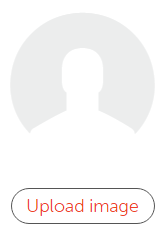
- Find the picture you want to use on your computer.
- Click on it to select it.
- Click on the Open button.
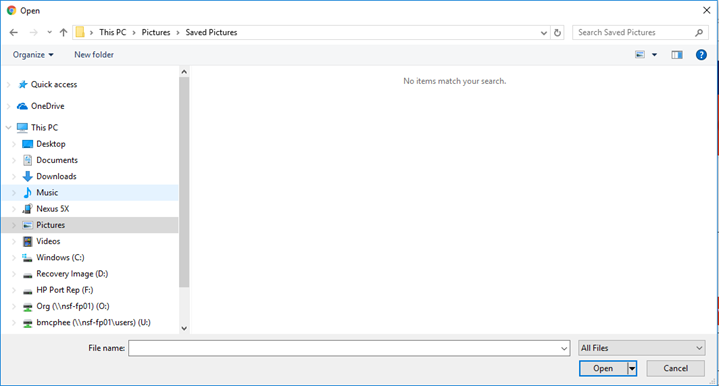
- The image will save automatically.
Tell people about yourself
You can add a short description of yourself that will be displayed when people go to your public profile page.
- Make sure you are signed in.
- Go to Edit my Profile.
- Click on the Tell us about yourself box under your name, near the top of the page.
- Type in a sentence or two about yourself.
- Click Save my story.
Change your password
You can change your password at any time on the Details page.
- Make sure you are signed in.
- Go to Edit my Profile.
- Click on Details.
- Scroll down to the bottom of the page.
- Click the Change password button.
- Click on the Password box.
- Type in your chosen password.
It is a good idea to choose password that is easy to remember.
| Hint:You may like to write your password down on paper for safe keeping in case you forget your password. |
- Click on the Confirm password box.
- Re-type your chosen password.
- Click the Save button when done.
- Your password is now changed.

