How do I join EnableMe?
The enableme website looks like this:
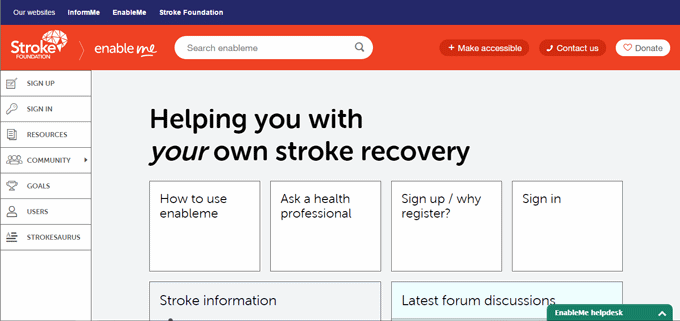
- The sign up button can be found in the middle of the screen and also on the navigation menu.
- The navigation menu is located on the left side of the screen.
The navigation menu looks like this:
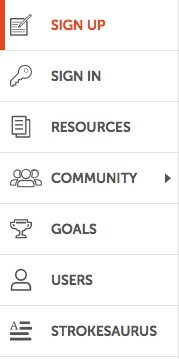
- Click on sign up.
- You will be taken to the Create your account page.
- You can use your email address to create your account.
The Create your account page looks like this:
| Hint: You will need to remember which option you choose to sign in with as this will be how you sign in in the future. |
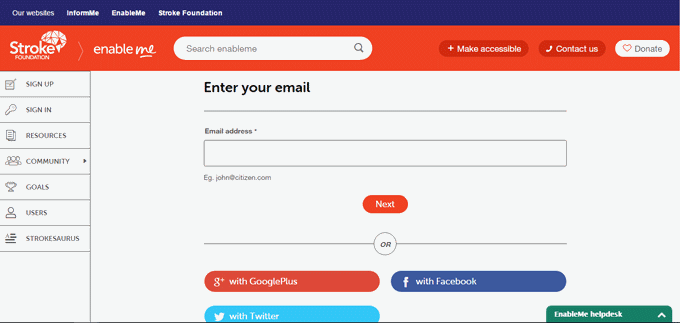
After you choose your preferred option to sign in you will see this screen:
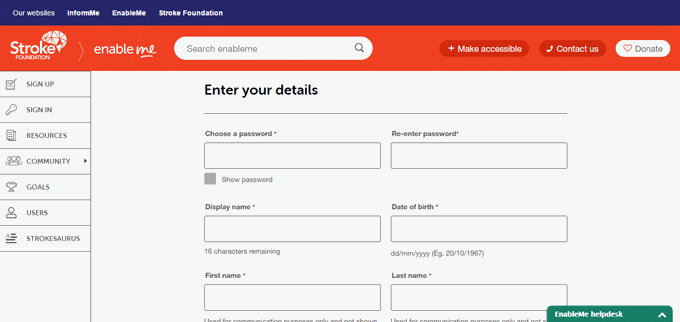
- Click on the Choose a password box.
- Type in your chosen password.
It is a good idea to choose password that is easy to remember.
| Hint: You may like to write your password down on paper for safe keeping in case you forget your password. |

- Click on the Re-enter password box.
- Re-type your chosen password.
|
Hint: You can tick the Show password tick box to see your password while you type it. |
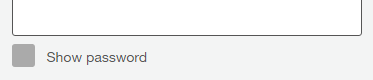
- Click on the Display name box.
The display name is the name that will display when you post on EnableMe. - Type in your chosen display name.
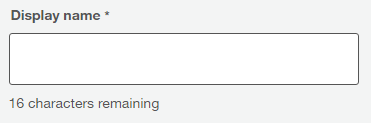
- Click on the date of birth box.
- Type in your date of birth in the format dd/mm/yyyy e.g. 20/10/1967

| Hint: If you do not wish for your date of birth to show on your public profile click the following check box. |

- Click on the First name box.
- Type in your first name.
- Click on the Last name box.
- Type in your last name.

- Click on the Select your user type drop down list.
- Select the option that best describes you.
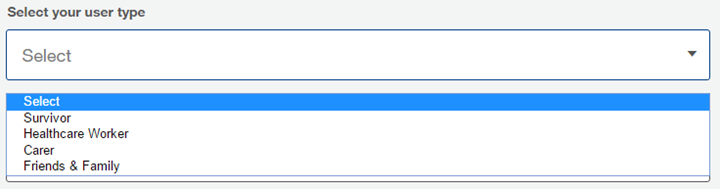
- Click on the Select your country drop down list.
- Select the country that you live in.
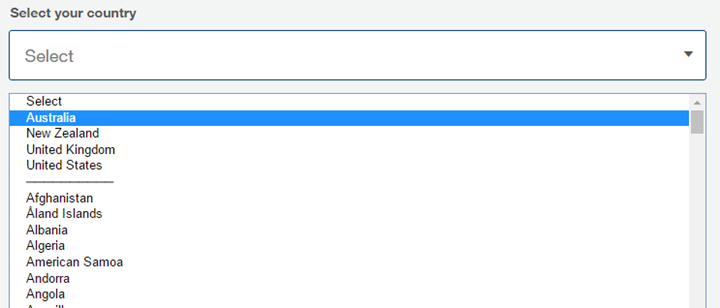
- If required, click on the Select your state drop down list.
- Select your state or territory.
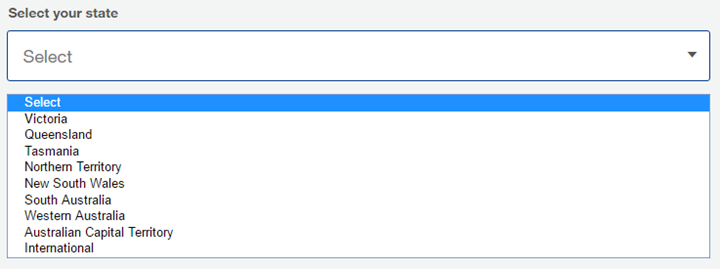
- Click on the Postcode or area code box.
- Type in your postcode.

| Hint: If you don't want your location (state or country) to be shown on your public profile click on the following check box. |
![]()
To complete the sign up process you must tick the box beside I have read and accept the enableme terms and conditions.
- To read the terms and conditions click on the link beside the tickbox.
- Click on the tick box to accept.

- Click on the orange Register button.

Congratulations! You are now registered.

