How do I use EnableMe?
If you have not already done so
- My Feed
- Site menu
- Site search
- Filtering and searching in sections
- Bookmarking
- Flagging content
- Sharing to social media
My Feed
In your feed you will see the latest Videos, Questions, Forum, Goals, Blogs and Helpful tools and tips activity for topics you are following or participating in. My Feed is the page you are taken to each time you sign into EnableMe.
To return to your My Feed page:
- Go to your navigation menu.
- The main navigation menu is to your left.
- Click on your display name.
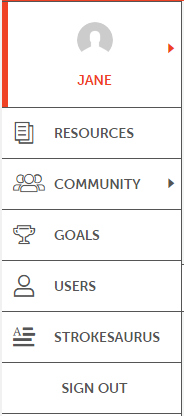
- Your navigation menu will appear.
- Click on My Feed.
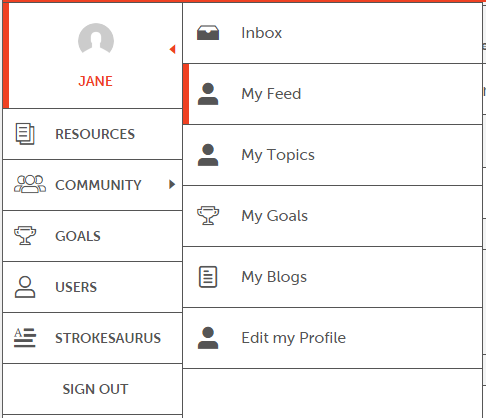
Site menu
The main way to get around EnableMe is via the site menu on the left hand side of the page.
Site search
To search all the content in the site:
- Click on the Search box in the orange bar at the top of the page.

- Type in what you are looking for.
- Press the Enter key on the keyboard.
- You will be taken to the Search page showing all results for your search.
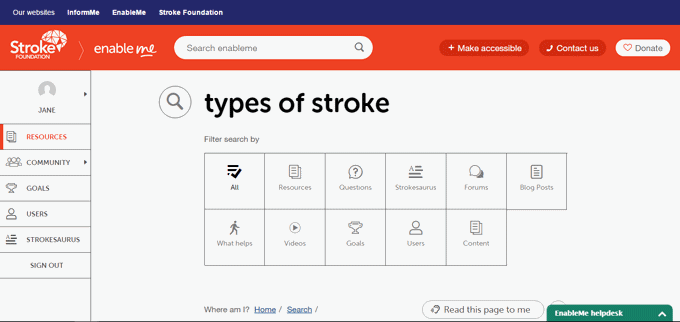
- You can filter the search results by type of content by click on the buttons at the top of the page.
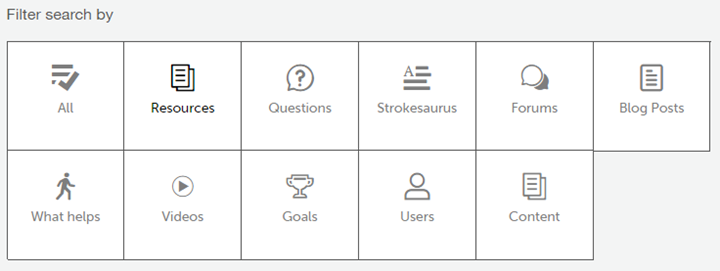
Filtering and searching sections
Blogs, Forums, Ask a Health Professional and What helps me can all be searched and filtered individually.
-
Go to your navigation menu.
-
The main navigation menu is to your left.
-
Click on Community.
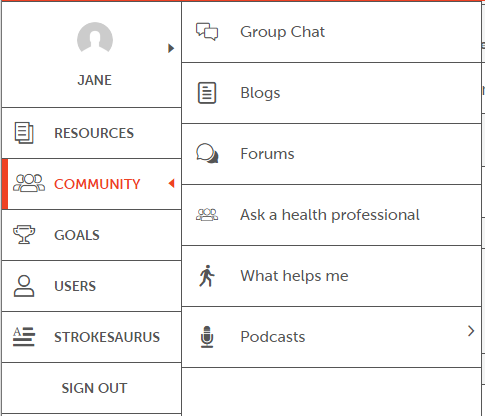
- Click on the section that you want to visit.
- At the top of the page you will see a row of buttons and a search box.
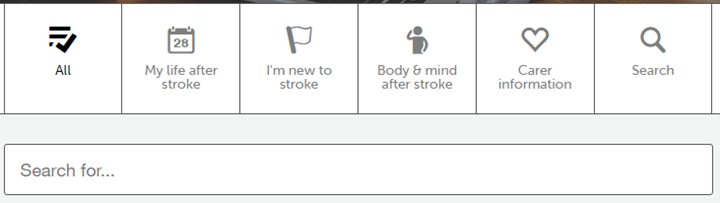
- To filter the content display below click on one of the categories.
- This will display subcategories buttons.
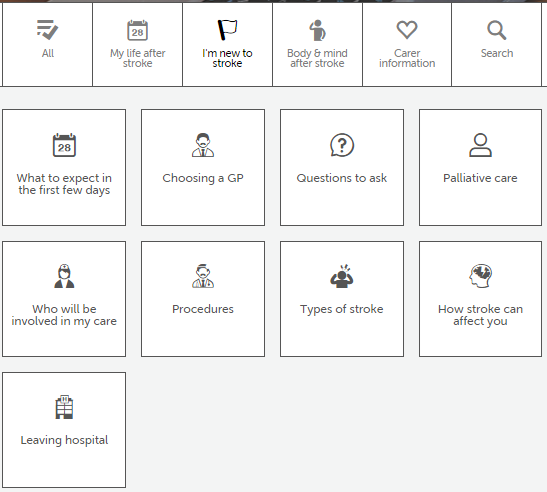
- Click the on subcategory you want.
To search for a specific word:
- Type the word into the Search box.
- Press the Enter key on the key board.

Bookmarking
If you find a piece of content that you want to come back to you can bookmark it.
To bookmark content simply click on the Bookmark button.
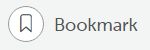
Once the a piece of content is bookmarked it can be accessed through My Bookmarks from the My Feed page.
Flagging content
If you find any content that breaches the community guidelines you can Flag it to be reviewed by the administrator.
To Flag content for review click the Flag Content button.
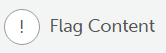
Sharing to social media
If you find any content that you would like to share to your social media:
- Click on the Share button.

- Choose the social media site you want to share from the list.

